top of page
Accessing Assignments
Step-By-Step Instructions
Step 1.
After logging into Canvas and clicking on your chosen course from the Home page, click on the “Assignments” tab from the left-side menu.
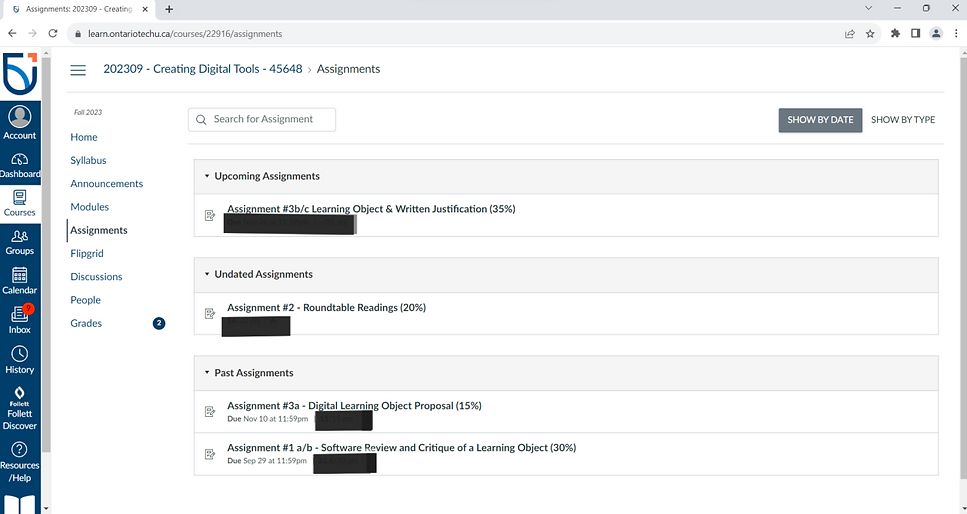
Step 2.
Once in the Assignments page click on the assignment to review the information.
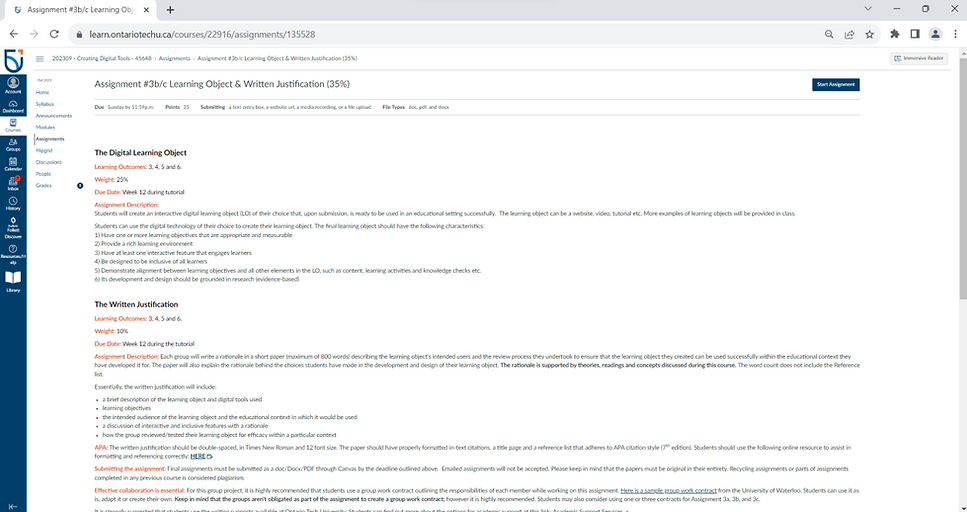
Video Instructions
bottom of page
